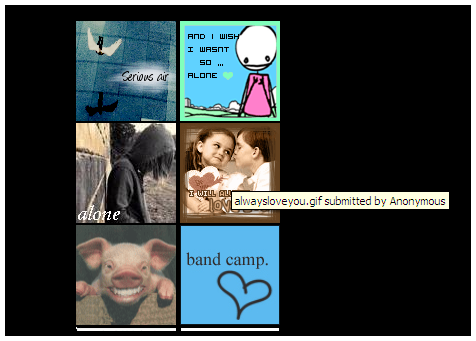NeedAEar.com

It's time to turn the tables!
Need A Ear takes a personal look into the personal website feel for a service. A design that reflects how the webmaster feels of his personality and life. The content which is the glimpse of hope and happiness. The haziness of the entire idea adds to the effect.
This is a premier direct hosted avatar website with a personal style. Most sites of this style are filled with advertisements, direct links cause external sites to have pop-up or pop-under advertisements. Need A Ear is proud to stand with no advertisements.
Need A Ear is proud of being:
- + Advertisement free.
- + Hand approved, uploaded and added resources.
- + Fast loading.
- + Personal owner feel.
NeedAEar has rolled out a new unique feature on Thursday, October 30, 2008! This feature allows an extensive ease in the user visitor experience. Here is a guide with screenshots and detailed information about the new feature. If you have any questions head on over to NeedAEar’s Template:Color.
First open up Template:Color. You should see a small description about NeedAEar's avatar resource. There should also be a page listing like so:
As of now there is no search feature, but one is coming soon! So click a page to get started! This guide will use Template:Color as an example. Take a look at the avatars, there should be ten on each page.
If you see one you like move your mouse pointer over the avatar you like:
Click on the avatar that you like (Your main mouse button, most people it is left button, some people it is right button). A small window should popup. This window does not open any new tabs or browsers, it is just code that makes it appear over the page where you just clicked.
Three options showed up in the window that popped up because you clicked on an avatar. The window has the avatar you clicked on it it's upper right corner. Along with the new window there are three code options! One is a direct link, one is a image code for message boards and one is HTML for stuff like MySpace or things that use HTML. In this example I will use a direct link. Click the textbox of which link you want. The entire text for that link should highlight automatically:
Now right click (or secondary click button to bring up a minimenu). Select copy to copy the URL/link to the avatar to your computer's clipboard.
Now paste that link you copied to anywhere it can be placed in order to use it. Message boards have a textbox to put the URL in on the Modify Profile page normally. For example I will show where / how to put an avatar on a basic message board. The system in this example is [[VirtualForums.co.uk|Template:Color]].
Right click (or secondary click button) and select 'Paste' in the appropriate text box to paste the URL/link to the avatar you just copied to your clipboard.
Some message board software like [[VirtualForums.co.uk|Template:Color]] has places to determine the avatar size. Avatars on NeedAEar are always 100 pixels by 100 pixels (100x100). So enter the number '100' in the fields indicated.
Now click the 'Modify Profile' button or the save button to save your new avatar on your profile at the message board.
And that should do it! All avatars on NeedAEar are free to link to! The main purpose of NeedAEar is to provide high quality avatars on a reliable website so others can use and not have to worry about remember the link/URL. NeedAEar strives to provide the easiest possible solutions to avatars! More great features are coming soon!
As of October 28, 2008 NeedAEar has reached over two million hits to date. The month of October 2008 has over 300,000 alone!
To contact Need A Ear please visit Template:Color.